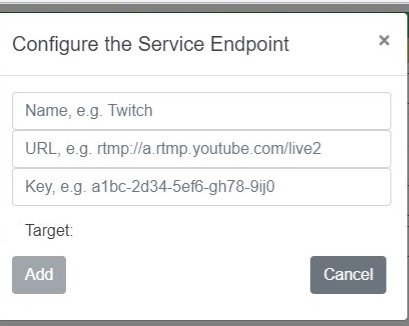Recording and Streaming to Social Networks
![]()
Once in the room, hovering the mouse over the top bar opens onscreen controls on the left and right of the active video window. Activate the right-side controls by hovering the mouse over the right edge till the controls open up as below.
Right Side Onscreen Controls
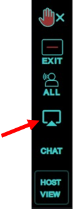
![]() Clicking this icon on the right-side panel will open a new popup window as below showing the controls to stream to social networks – Facebook, YouTube, Twitch etc. – and also to record.
Clicking this icon on the right-side panel will open a new popup window as below showing the controls to stream to social networks – Facebook, YouTube, Twitch etc. – and also to record.
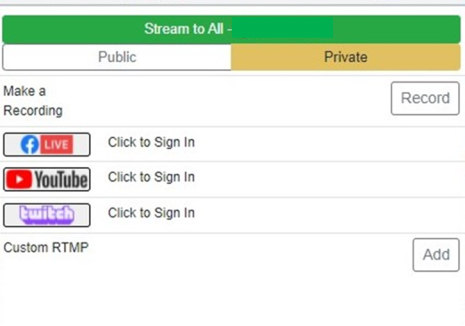
You could record and live stream to all the social networks simultaneously or a few. Sign in to the social networks by clicking the respective icons. An “ADD” icon will show against each social network after a successful login – example below shows an “ADD” against Twitch after signing in.
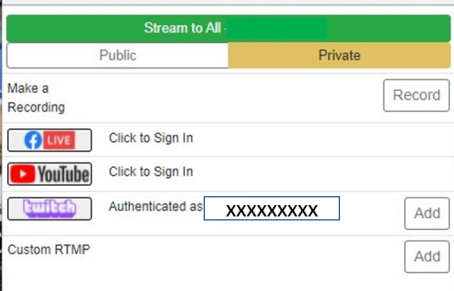
Next, click “Stream to All” at the top which will open a window picker. The picker gives you an option to pick a window, the whole screen or a Chrome tab to record and/or stream. Choose your selection by clicking and then click “Share”. You could add all or a few social networks to stream to by clicking the “Add” icon next to each. After adding the social networks, click the “Record” icon if you want to record the session. You could click only the “Record” icon if you want to just record the session and not stream to social networks and vice versa. Once you are streaming live to social networks and recording a session the popup window will change as below – streaming to Twitch and also recording the session.
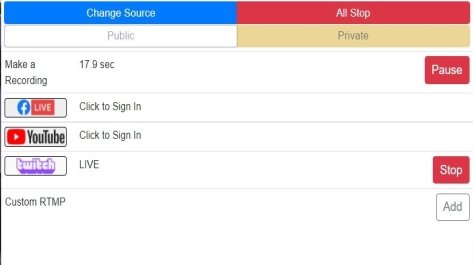
Recording the session can be paused and restarted by clicking the “Pause” icon. Live streaming and recording can be stopped by clicking “All Stop” or each could be stopped individually by clicking the “Stop” icon against each.
Custom RTMP Streaming
If there are destinations to stream to other than Facebook, YouTube and Twitch, using keys and URLs, live streaming can be accomplished. Clicking “Custom RTMP” will popup a window as below. Enter the URL and the key. Then click “Add”