Controlling Access to and Managing the Room
If you are the host or moderator of a room, your room will have a banner at the top with a gear icon as below.

Clicking gear icon at the top right of the screen will open a new window with the following tabs as shown.
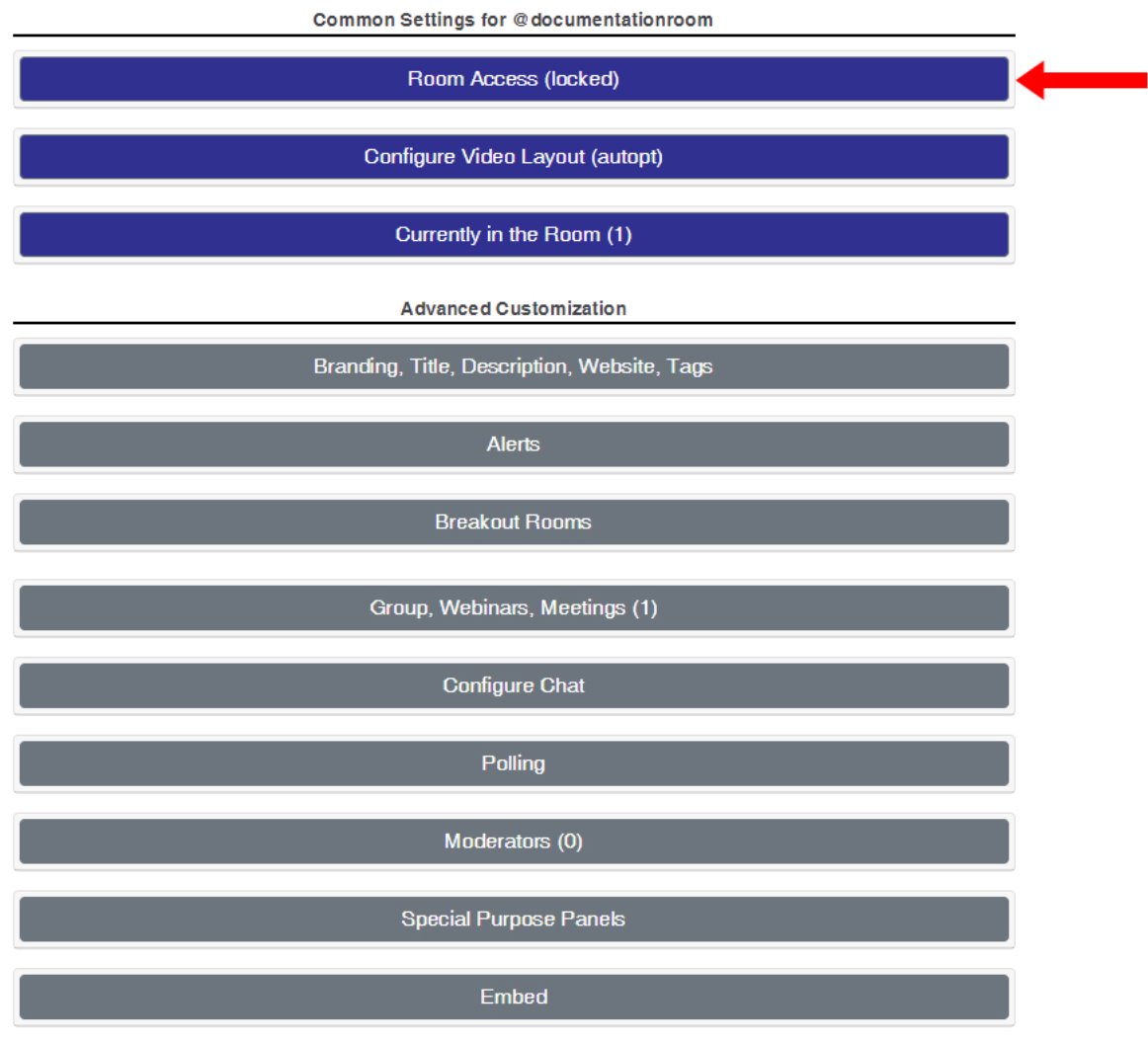
Anchor RoomSettings
Clicking the “Room Access” Tab will expand as below
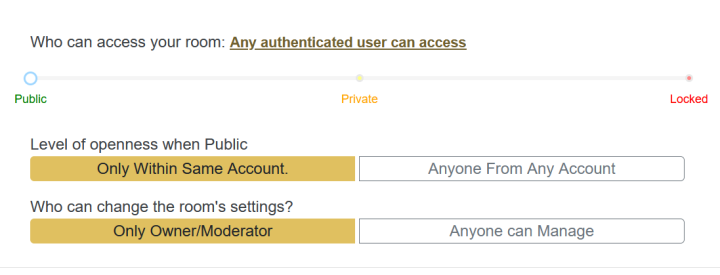
Who can access your room: Control which users are allowed to access the room.
Public: Any authenticated user can access the room. (DEFAULT)
Private: Only invitees who are scheduled via Meetings or are part of the room’s Group are allowed to access the room
Locked: No persons coming to the room after this setting is set can access the room. Those persons already in the room can remain and continue to access.
Level of openness when Public Control whether or not users from other Accounts are able to access the room when the room is set to Public.
Only Within Same Account: Only users logging in using credentials from the same VideoCafe Account are allowed.
Anyone from Any Account: Users logging in using credentials from any VideoCafe Account are allowed.
Who can change the room settings Control which users are able to manage the room settings
Only Owner/Moderator: Only the room Owner and any designated Moderators can manage the room.
Anyone can Manage: Authority to manage the room is granted to everyone in the room - everyone will get “moderator” privileges.