Configuring Chats and Moderators
If you are the host or moderator of a room, your room will have a banner as below with a gear icon.

Clicking gear icon at the top right of the screen will open a new window with the following tabs as shown below.
Click the “Configure Chat” tab as below

Clicking the “Configure Chat” tab will expand as below
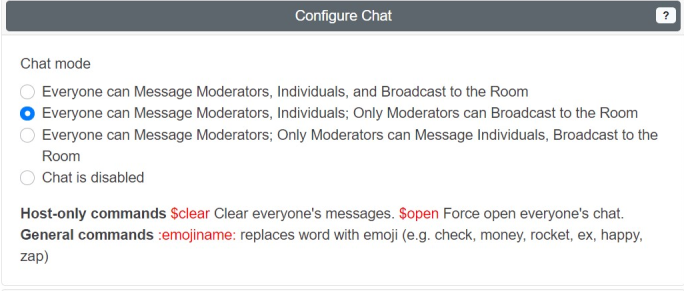
There are 4 chat modes as seen above. These modes are self-explanatory. Checking one of these modes can be done by the Host or a Moderator. Entering $clear in the chat box by the host will clear messages of everyone in the room. Similarly, $open can be used to open everyone’s chat window.
Moderators
Moderators have most if not all the privileges of a host.
Configuring Moderators
Click the “Moderators” tab as below
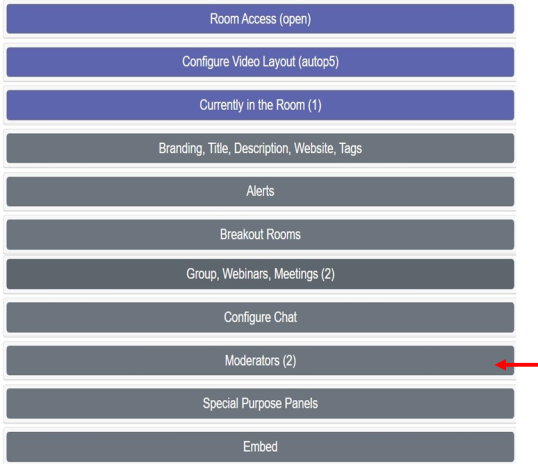
Clicking the “Moderators” tab will open up as below
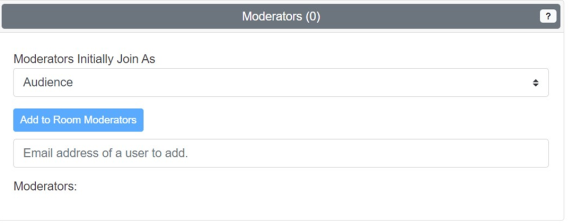
Enter the email address of the person to be added as a moderator and click “Add to Room Moderators”. Moderator’s email will appear under “Moderators:. Adding Steve@vuemix.com as a moderator will appear as below. More than one moderator can beaded.
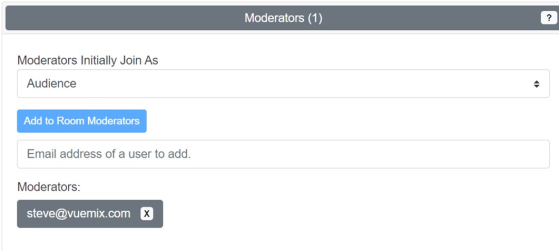
The drop-down menu – “Moderators Initially Join As”- has 3 options as below
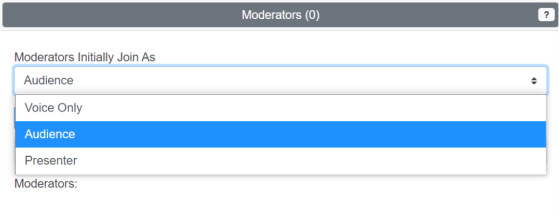
Voice Only – Moderators can talk and be heard but cannot be seen with Moderator privileges
Audience – As an audience member with Moderator privileges
Presenter – Will have added privileges as a Panelist/Presenter